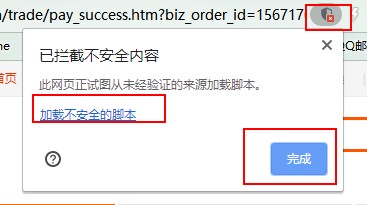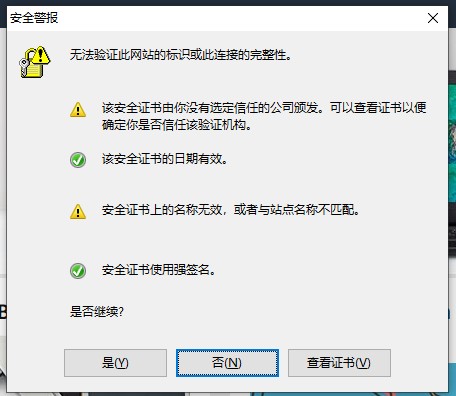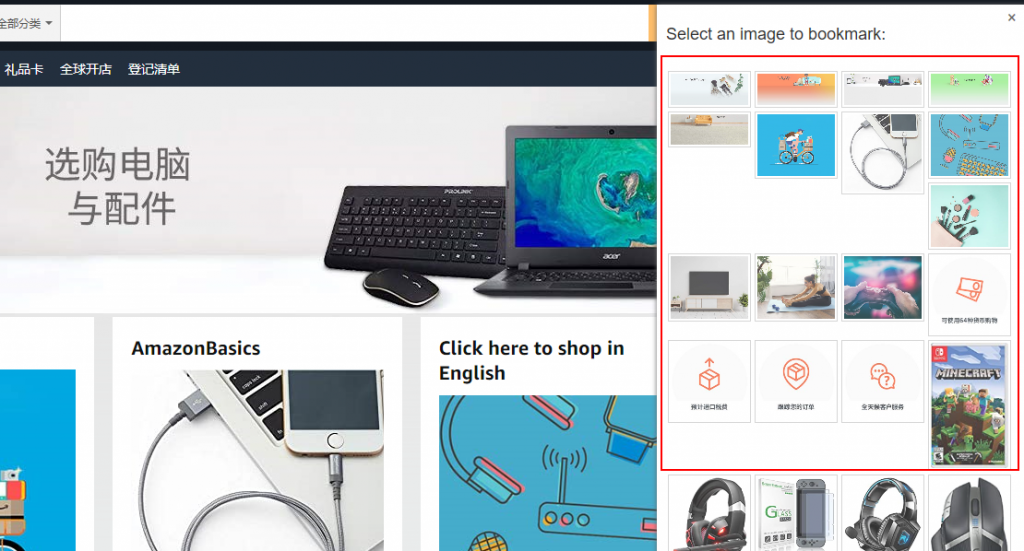今天调试django by example教材第五章 在你的网站中分享内容, 建立一个能为图片打标签的网站,遇到,右上角采集图片功能出不来,查了一下新版,需要运行 runserver_plus,来支持https安全协议
python manage.py runserver_plus –cert-file cert.crt
但提示:
Unknown command: ‘runserver_plus’. Did you mean runserver?
Type ‘manage.py help’ for usage.
于是研究一下如何实现https来支持证书:
1.python环境准备
确认之前已经正确安装Python3,Django1.8及以上
还需要安装的python库有:
执行pip install命令安装
python3 -m pip install django-extensions
python3 -m pip install django-werkzeug-debugger-runserver
python3 -m pip install pyOpenSSL2.配置settings.py
INSTALLED_APPS末尾加入下面几行,并保存
'werkzeug_debugger_runserver',
'django_extensions',3.开启服务,使用runserver_plus替换runserver
python manage.py runserver_plus --cert-file cert.crt显示:
* Restarting with stat
Performing system checks…
System check identified no issues (0 silenced).
Django version 3.1.5, using settings ‘bookmarks.settings’
Development server is running at https://[127.0.0.1]:8000/
Using the Werkzeug debugger (http://werkzeug.pocoo.org/)
Quit the server with CTRL-BREAK.
* Debugger is active!
* Debugger PIN: 688-013-692
* Running on https://127.0.0.1:8000/ (Press CTRL+C to quit)
=====
本书中 create.html 改为:
{% extends 'base.html' %}
{% block title %}Bookmark an image{% endblock %}
{% block content %}
<h1>Bookmark an image</h1>
<img src="{{ request.GET.url }}" class="image-preview">
<form action="." method="post">
{{ form.as_p }}
{% csrf_token %}
<input type="submit" value="Bookmark it!">
</form>
{% endblock %}
bookmarklet.js 内容改为:
(function(){ var jquery_version = '3.4.1'; var site_url = 'https://127.0.0.1:8000/'; var static_url = site_url + 'static/'; var min_width = 100; var min_height = 100; function bookmarklet(msg) { // load CSS var css = jQuery('<link>'); css.attr({ rel: 'stylesheet', type: 'text/css', href: static_url + 'css/bookmarklet.css?r=' + Math.floor(Math.random()*99999999999999999999) }); jQuery('head').append(css); // load HTML box_html = '<div id="bookmarklet"><a href="#" id="close">×</a><h1>Select an image to bookmark:</h1><div class="images"></div></div>'; jQuery('body').append(box_html); // close event jQuery('#bookmarklet #close').click(function(){ jQuery('#bookmarklet').remove(); }); // find images and display them jQuery.each(jQuery('img[src$="jpg"]'), function(index, image) { if (jQuery(image).width() >= min_width && jQuery(image).height() >= min_height) { image_url = jQuery(image).attr('src'); jQuery('#bookmarklet .images').append('<a href="#"><img src="'+ image_url +'" /></a>'); } }); // when an image is selected open URL with it jQuery('#bookmarklet .images a').click(function(e){ selected_image = jQuery(this).children('img').attr('src'); // hide bookmarklet jQuery('#bookmarklet').hide(); // open new window to submit the image window.open(site_url +'images/create/?url=' + encodeURIComponent(selected_image) + '&title=' + encodeURIComponent(jQuery('title').text()), '_blank'); }); }; // Check if jQuery is loaded if(typeof window.jQuery != 'undefined') { bookmarklet(); } else { // Check for conflicts var conflict = typeof window.$ != 'undefined'; // Create the script and point to Google API var script = document.createElement('script'); script.src = '//ajax.googleapis.com/ajax/libs/jquery/' + jquery_version + '/jquery.min.js'; // Add the script to the 'head' for processing document.head.appendChild(script); // Create a way to wait until script loading var attempts = 15; (function(){ // Check again if jQuery is undefined if(typeof window.jQuery == 'undefined') { if(--attempts > 0) { // Calls himself in a few milliseconds window.setTimeout(arguments.callee, 250) } else { // Too much attempts to load, send error alert('An error occurred while loading jQuery') } } else { bookmarklet(); } })(); } })()
360极速浏览器,点击小盾牌,同意脚本运行。
浏览器从极速模式切换到兼容模式,打开www.amazon.com,出现安全警报,选是